Of course we need is a free opening PDF documents, it is recommended to use Adobe Reader 8 or above, can be downloaded at adobe.com.
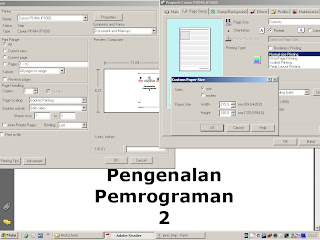
So after we open our PDF documents, and select print. On page scaling select booklet printing. Do not forget to set the paper size on the properties. Here I use my printer canon pixma ip 1000, which will differ from setting another printer paper. Noteworthy is setting your paper with F4 paper size, not A4 or letter or legal, because we are here using the F4 just a lot of paper in the market. Of course with the size of 33cm x 21.5 cm.
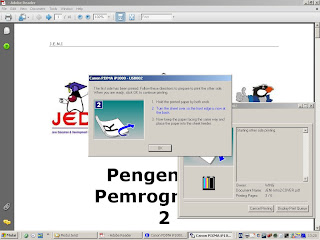
After all done, then please print, later after scoring half of your document, there will be a notice to replace / reverse your paper, that means you just turn the stack of print and print results at the back then click OK. The results you'll get the print back and forth which will be half-sized paper, and pages are automatically ordered, then bend the paper, be like a book that is more compact than the print in the usual manner. I hope these simple tips useful.
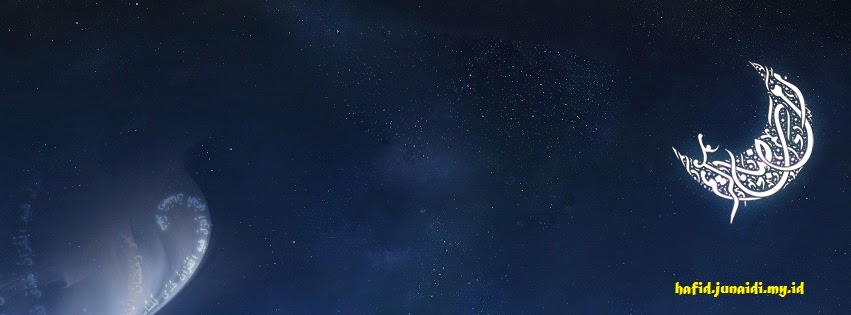
No comments:
Post a Comment